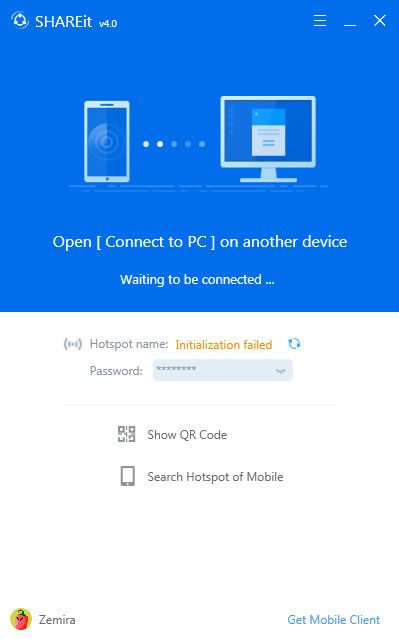
The first solution is switching to the very old way which is through Bluetooth. But we all knew that sending large files using Bluetooth is a very slow process that will really take some time to finish compared to SHAREit wherein it is way too fast.
Other solution is using a USB connector to connect your phone to your laptop. But the problem is you do not have a connector.
The one thing that I really made when this matter happened to my SHAREit, all I do is do a very simple trick inside my Task Manager.
STEPS:
1. First, right click your Task Bar, in the menu that will appear click Start Task Manager. See the image below for a visual example of the step.
2. When inside the Windows Task Manager, under the Processes tab, go and find the SHAREit process.
3. After finding the SHAREit process that looks like SHAREit.exe *32, right click that line of text. In the menu that will appear, click "End Process". See the image below for visual example of the step.
4. When done, try to start your SHAREit again, and for sure it will going to appear now. You are now ready to send or receive file from your mobile phone again.
Notes:
- The problem mentioned in article always happens to me after I have sent or received a file from my pc to phone or phone to pc. That SHAREit process inside the Task Manager will not disappear by itself unless I killed or ended the process by myself. So if the same problem happens to you, then you know what to do next time.



0 Comments
Post a Comment