I remember having my own techniques to survive long and then my sister copied that strategy of mine. In the end, my sister will survive the flag much longer than mine and then tease me that she is much better compared to me. Then, we will debate that she only got better because of my technique. Well, for me that's the beauty of the game, the interactions with your brothers and sisters as well as your friends wherein you are sharing thoughts about the game, how you survive that level, what are the other useful upgrades that he or she got, and so much more is worth it.
And there it comes the Plants vs Zombies 2, but I was very disappointed that this version is not for pc but only for mobile phone. I already researched so many times for the pc version of PVZ2 but to no avail. Luckily for us, there's Bluestacks. And I will show you how to play PVZ2 using Bluestacks installed in your pc. Please assure that you will have the following downloaded and installed in your computer.
NEEDED:
Bluestacks
Virtual technology enabled in Bios
a pc/laptop with at least 4GB RAM (a 2GB ram may do but expect lag while playing)STEPS:
1. Download Bluestacks here.
2. Install Bluestacks.
3. After installing, restart your pc/laptop and go to Bios and enable the virtual technology there. If the process seems tricky for you, just google it to know to do this step 3.
4. After doing the 3rd step, open your Bluestacks.
5. Just wait for it to load completely.

6. Using the search engine inside your Bluestacks, type Plants vs Zombies 2 and hit the magnifying glass to start your search.

7. Now click Plants vs Zombies 2 on the search results. See image below.

8. Click the install button to start the download and the installation process of the game.
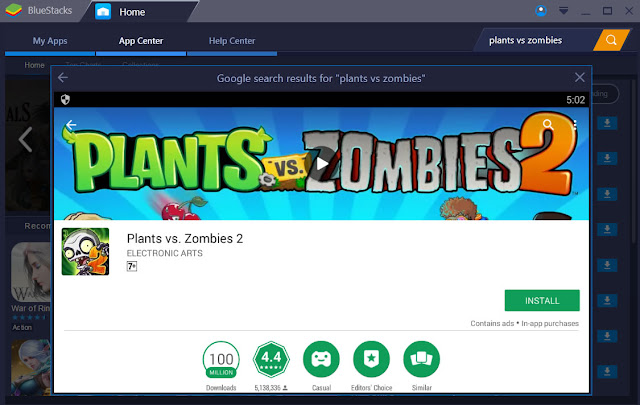
9. Just wait until the downloading and the installation process is done.
10. When step 9 is over, go to "My Apps" tab. Inside it you will find there the PvZ 2 game app already installed. Click the icon to start the game.

11. The game is now loading. See the image below.

12. Select the kind of game that you want to play. See the image below.

13. Click the level that you want play.

14. See the sample game play below.

15. Done!

0 Comments
Post a Comment